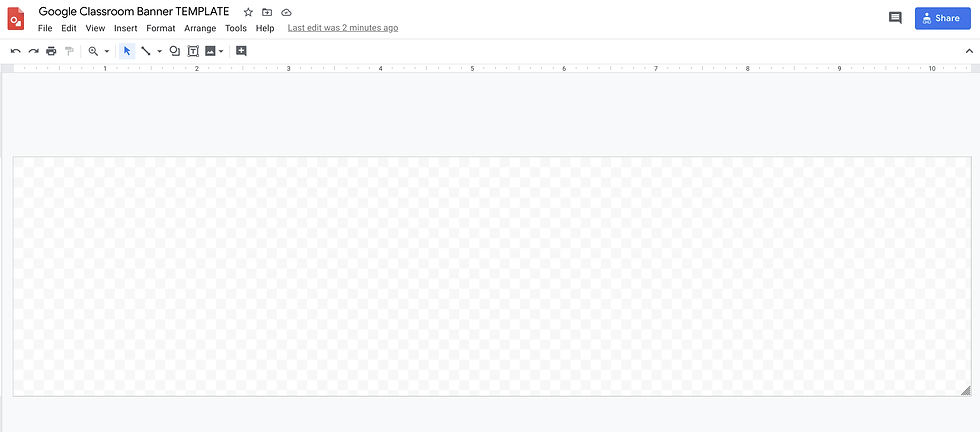7 Custom Banner Ideas For Your Google Classroom
- Emma Pass
- Jun 8, 2020
- 3 min read
Updated: Feb 15, 2023
Using the Google Classroom banner to upload custom images can be a great way to make your online learning space a more interesting, informative, or engaging place to be. DIY Google Classroom banners help us create a learning management system that will encourage community building and class communication.
How do you create a custom Google Classroom Banner with Google Slides or Google Drawings?
Create a new file, go to "File" "Page Set Up" and enter the dimensions 1,000 x 250 pixels. Or use one of my free templates below.
7 Ways to Use Google Classroom Banners:
1. Let your class choose a class name, and upload a banner that represents that name/theme.
I like allowing my class to choose and vote on a class name, it typically brings a sense of community and unity to the group, plus I have a collective name to call them rather than "class" or "students."
Below is an example from the 7th graders last year, who hilariously named themselves Gary.

2. Find a Gif on Google Image Search
Did you know Google Classroom supports Gif files? They do! Sometimes a little moving image is just what you need to pump up the energy in your online space.

I've provided a few examples of different gif banners you could use in multiple content areas in the resources at the end of this post, but if you'd like to search for your own, you can do so using the following criteria:
Google Image Search (type in search term, i.e. "dolphin)
Settings
Advanced Settings
Size: Large
Aspect Ratio: Panoramic
File Type: GIF File
3. Create your own poster/class norms
In the resources below I've also included a Google Drawings template that uses the dimensions needed to create a custom Google Classroom banner.
Consider adding images and text to create a "poster" that you might see on your brick-and-motor walls, like this one on our school norms.

4. Create your own anchor chart
You also might consider creating anchor charts for the units you are currently teaching, so your students get that quick reminder every time they logon.

5. Create your own "virtual classroom"
I've seen this trend floating around the EduTwitterSphere recently, where teachers are using their Bitmojis layered on top of a classroom image to replicate the classroom environment.
In this example, I've placed my Bitmoji on the image of the classroom from "Hey Arnold!" and then added a chalk board, where I can add daily messages to my students, which would be quick and easy to change on a daily or weekly basis. See how I update mine in one minute here and use the banner template here.
I also have a drag & drop template to make this process as easy as can be on my store!
6. Change your Banner Monthly with the Seasons
Don't have the time to create and change your Google Classroom banner regularly? Check out my Monthly Seasonal Google Classroom Banner bundle with beautiful monthly images and animated gifs. Just set your calendar reminder to change the banner on the first school day of each new month!

You can purchase these banners on my store or on Teachers Pay Teachers.
7. Have Students Create Custom Banners with a Drag & Drop Kit
I love having students create banners for our classroom, but it can take a lot of time to teach them the skills they needs to create their own (especially if I want them to look nice). That is why I created a "Drag & Drop Google Classroom Banner Kit" with over 100 pages of backgrounds, images, and text to help students create beautiful custom banners by simply dragging items with their mouse.

You can create a drag & drop kit yourself by uploading backgrounds, text, images, and icons to a blank template OR save time and purchase this Google Classroom Drag & Drop Kit in my store.
Additional Resources:
Google Classroom Blank Banner Templates
Click the images above to access these Google Classroom Banner Templates. The link will ask you to "Make a Copy" of the document in your Google Drive.
Virtual Classroom Banner Template
Click the image above to access a Virtual Classroom Banner Template. The link will ask you to "Make a Copy" of the document in your Google Drive. Consider adding a Bitmoji to your room, and typing a message to your students on the chalk board.
Drag & Drop Google Classroom Banner Kit

Click the image above to go to my Google Classroom Custom Drag & Drop Kit.
Google Classroom Gif Banners



Source Unknown





Want more Google Classroom? See how I use Topics and Emojis to organize my Google Classroom for instruction.