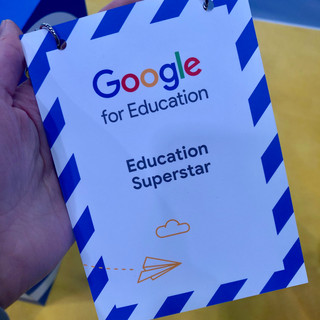7 New Tools from the Google Stand @ BETT
I have survived my first BETT!
When I first arrived in the UK and started working as a technology consultant for EdTech Team, BETT (the world’s largest educational technology conference) was rarely left out of any conversation. There was plenty to discuss from lodging, to stand aesthetics, to the necessity of chapstick and comfortable shoes... It was highly anticipated, to say the least. And it did not disappoint.
As professional development partners, my colleagues and I from EdTech Team were working on the Google stand as ‘teacher-experts’, talking to visitors (teachers, ICT coordinators, and school leaders) about the functionality of GSuite for education. (Which, for me, meant doing a lot of Google Classroom demos.)
As I was working at Google for the entirety of the event, I wasn’t able to do much exploring of the other stands, but I was lucky to be working in an area of the stand where other third-party Google partners were presenting their own software/apps. In the slower moments of the day, I would chat to the partners and learn about their tools.
The following list is the tools I learned about on the Google stand at BETT, that I would use back in my classroom.
1. Squid
For classrooms with tablets or touch-screen Chromebooks, squid offers high-quality digital handwriting. It feels a lot like writing with a pen and paper, with a variety of “paper” options. There is a limited free version, but the paid version would allow you to give PDF copies of worksheet to your students to be completed “by hand.”
2. Flat
While I don't have a single musical bone in my body, when I saw Flat I thought of the incredible (and tech-savvy) music teacher at my last school, and how much she would be able to do with it.
This is a composing software, designed to be collaborative (much like a Google Doc). My knowledge of composing is almost zilch, but it was especially cool when the Flat representative plugged in a USB keyboard to record and playback his piano music (all recorded as sound as well as in musical notes).
3. Sound Trap
I am a major podcast lover (and had my students record their own podcasts all the time), but I never saw the need for a sound editing platform like Sound Trap when I could just use the audio editing functions of WeVideo (a great video editing program), or a free voice recording tool like Vocaroo.
However, I was told that Sound Trap, WeVideo, and Explain Everything are going to be bundled together in a package deal for “Creative Chromebook Apps,” in which case, I would jump at the chance to have all three, and use Sound Trap for our podcasts, and give my students the chance to work with an actual sound editing platform.
4. Tynker
Tynker is a coding/teaching platform much like Scratch. What I really liked about it (that I think sets it apart) is the ability to see the “translation” of the Scratch/building block style code into actual coding languages (Python, Java Script, etc). The program then slowly transitions students from Scratch to actual coding languages as they get into secondary grades (6th and up).
5. Workbench
As a teacher who loves student-centered learning, Workbench was the most exciting discovery for me (as it surely was for others, seeing as it was recently purchased by Google).
Workbench is both a lesson creation tool and a lesson library. Integrated with Google Classroom, you can easily post student-directed lessons to your classroom that have clear step-by-step directions, checklists for completion, and beautiful link and video integration.
Choose one of hundreds of pre-prepared lessons, or create your own (all for free).
6. Science Journal
Much like Workbench, this is another actual Google App that houses pre-made (science) lessons. The most impressive of which use your Chromebooks or smartphones to record data (motion, light, sound, etc) into the student’s own digital science journal.
7. Read & Write
My friend was working on the “accessibility” section of the Google stand, so I spent a lot of time there, almost always accompanied by a representative from Text Help who was demoing their Chrome extension "Read & Write".
I think accessibility deserves it’s own blog post, this extension is worth mentioning at least twice because it is so versatile; from text-to-speech, to dictation, highlighting tools, voice recording, picture dictionaries, phonetic spelling dictionaries, and more, it’s something I would highly recommend for teachers or schools with a high special-needs population.
*Click the photos for direct links to their sites.