Progressive Stories via Google Docs
- Emma Pass
- May 14, 2020
- 5 min read
Similar to my previous post about doing group work via Google Meet + Docs, the progressive story activity is a pretty basic tech hack for doing something during remote learning that I typically do in the classroom with my students.
You might remember doing a progressive story in school yourself, or maybe even at a dinner party. Each person starts with a piece of paper and writes the beginning of a story, then they pass it to the person on their right and receive a story from the person on their left and continue writing where the first person left off. You do this several times until the stories are complete. Then you pass them back to the original writer and take turns reading aloud to see how they came out.
It’s a great end-of-the-year activity for language arts, but you could easily morph it into any subject area by asking the students to write a story about your content area (the stories have to be historically accurate, include a scientific discovery, involve numbers (?!) etc.)
I love to do this activity with my middle school students. It’s a great way to teach the story arch and talk about maintaining style, POV, and verb-tense. However, when I do it in the classroom, the activity relies on writing on paper and passing it - OR in recent days, balling the paper up and throwing it around the room (or even making it into paper airplanes and throwing them…) Regardless, it hinges on physical materials and contact.
So when my students asked if we could do another progressive story after our school building has closed due to the COVID-19 pandemic, I had to do some thinking and get creative with my solution.
Now, there might be much easier ways to do this, and if so, please let me know! But what I decided to do was create a series of linking Google Docs.
I started with a table doc that had a numbered column for each student’s name, and a link to the Google Doc they would START their story on.
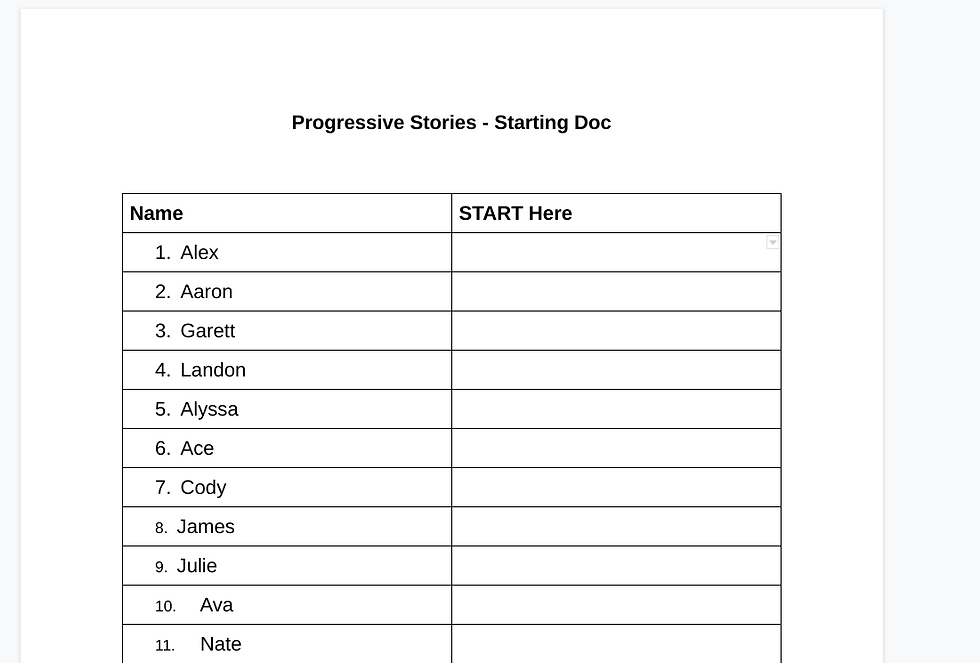
Then I made the progressive story template on a new Google Doc. It has four boxes, representing the number of story parts or “switches” we would do.
At the bottom of each doc was text that simply said: “NEXT STORY.”
I used the “file” + “make a copy” feature to duplicate this Doc for the number of students in my class, numbering each.

Here’s where it gets a little complicated… I then made the “NEXT STORY” text into a hyperlinked button that would take the student to the Google Doc that came next numerically. So on “Google Doc Story #1”, there was a link to “Google Doc Story #2,” then 2 linked to 3, and so on and so forth until I got to the maximum number of students in my class. The top number linked back to 1, creating a circle or rotation of stories!

It sounds complicated to set up...and it was a little bit. It probably took me about 20 -30 concentrated minutes of copying and hyperlinking links to each doc to get it properly set up - but the pay off was huge! We had a lot of fun, and wrote some really successful stories.
Once it was set up, this is how it went down during our live online class:
First, I took attendance.
It was very important to edit the original “starting doc” right before the activity began, and delete any students from the list who were absent that day. If I had left them on the list, there would have been chunks of time where their stories would go unwritten during the activity - and that’s no fun for the next writer.
I removed their name from the starting doc, and replaced it with the student who was currently last on the list.
Then link the NEW last doc to the first one - so your circle stays intact.

Once I knew (*thought*) the set up was correct, I did a little direct instruction! We reviewed POV and verb-tense consistency.
Then, I demonstrated for the students how they were going to access the starting Doc, open their first story, where to write, and, finally, how to scroll down and click the link to the “NEXT STORY” when it was time.
I emphasized that they needed to wait until they had been given the directive to go to the next story. I told them that we would all keep the Google Meet tab open, so they could still hear me.
After answering questions, I dropped a link to the starting doc in the Google Meet chat box and students were all able to get on that Doc, access their starting Doc, and started writing.
I quickly opened each document to check and make sure everyone was in the right place, and had started writing. If not, I tried to contact that student through the Google Meet to help them get in the right place or brainstorm ideas.
After about 5 mins of writing, I rang a little bell on my desk, and told the students to scroll down and click the “NEXT STORY” button. I also told them that if they were confused, to come back to the Google Meet and I would demonstrate what to do.
We did that three times, and I spent the time jumping in and out of each story to make sure everyone was writing. If I saw a student’s cursor blinking, but not writing, I would add a Google comment on the side of the story to ask them if they needed help coming up with ideas. Google comments are a great way to have a side conversation with a student during the activity, right on their document, without the rest of the class listening or watching.
There was one mistake I made, linking to the wrong Doc, but that student realized right away, unmuted their mic to let me know, and I was able to quickly fix the link and the student was back to writing in about a minute.
After the fourth round, I stopped the students and directed them to go back to their starting Doc to read how their original story turned out. I also asked if there were any volunteers who wanted to read their story to the class. We spent the remainder of our time back on the Google Meet, sharing our screens, and reading + giving feedback to each other.

I was so impressed with how great a job the students did! I might even venture to say that the stories were more focused and detailed than they are in on paper.
If you are interested in doing this activity in your own classroom (remote or not!) I created blank templates of the starting Doc and the story Docs that you are welcome to make a copy of and use with your students. You will still have to do all the linking yourself, but this might save you a little time.
Have fun! Write on.















